Your cart is currently empty.
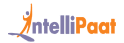 Courses
Courses
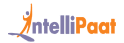 Courses
Courses
Our QlikView, Tableau and Spotfire master's program lets you gain proficiency in these three Business Intelligence tools. You will work on real-life industry projects in data visualization, interactive dashboard, multivariate analysis, data aggregation, blending and reporting as part of this training.

Watch
Course PreviewRead More
A basic knowledge of database and SQL is an added advantage but not mandatory for learning these BI tools.
This combo training course includes top three Business Intelligence tools in the market today. Having a mastery over these three tools can definitely help you in your career. You will be able to visualize data and interpret the meaning from large data sets using a combination of these three tools. Your career will never be the same again with companies ready to pay top dollars for the unique skill set that you possess.
Talk To Us
We are happy to help you 24/7
55% Average Salary Hike
$1,30,000 Highest Salary
12000+ Career Transitions
300+ Hiring Partners
Career Transition Handbook
*Past record is no guarantee of future job prospects
$542
Contact Us
Introduction to the concepts of Business Intelligence, learning about QlikView, the unique features of QlikView that make it the market leader, comparison to other BI tools, the complete overview and architecture of QlikView, studying the various file types and extensions.
Learning about the various QlikView products, understanding about the QlikView Desktop, Server, Access Point, Publisher, the Management Console and NPrinting reporting platform.
Hands-on Exercise – Practice QlikView Desktop, Server, Access Point, Publisher, the Management Console and NPrinting reporting platform.
Understanding the data warehouse architecture, the concept of dimensional model, fact tables and dimensions, learning about Star and Snow Flake schema, QlikView data model comparison to other data models, understanding the data source files.
Hands-on Exercise – Understanding the data warehouse architecture, the concept of dimensional model, fact tables and dimensions, learning about Star and Snow Flake schema, QlikView data model comparison to other data models, understanding the data source files.
Learning about loading data from various databases, generating script, loading of text files, delimited text files, loading data from multiple data sources, various types of data loads like incremental, binary, resident, buffer, preceding, mapping load types, understanding how to load inline table, generic tables, media content and image inclusion, web page data loading, semantic load, various examples to simplify the concepts.
Hands-on Exercise – Load data from a database, Generat script, Load a delimited text file, Load data from excel file, Load inline table, generic tables, media content,Include image, Load a web page data
Learning to create tabs in the scripts, debugging of scripts, inclusion of variables and comments in the scripts.
Hands-on Exercise – Create tabs in the scripts, debug a script, Include variables and comments in the scripts.
Understanding the basic data model of QlikView, learning to work with the Table Viewer, the System Table and System fields.
Hands-on Exercise – Work with the Table Viewer, the System Table and System fields.
Introduction to the various data relationships – Join, Concatenation, Join, and the different options available in each.
Hands-on Exercise – Use Join, Concatenation
The rules of data modeling in QlikView, introduction to circular references, synthetic key tables, resolving synthetic keys and circular references.
Hands-on Exercise – Resolve synthetic keys and circular references
Understanding what is QVD file in QlikView, the way to create QVD file, the standard structure of a QVD file, its various components, the various types and uses of QVD files, learning what is optimized and unoptimized load.
Hands-on Exercise – Create QVD file
Creating a master calendar in QlikView, extracting the highest and lowest data, deploying scripts to create variables, working with arbitrary date ranges.
Hands-on Exercise – Create a master calendar in QlikView, Extract the highest and lowest data, Deploy scripts to create variables, Work with arbitrary date ranges
Understanding the various concepts of QlikView security, defining the access controls, levels of access, maintaining the access control database, section access addition and other concepts.
Hands-on Exercise – Create the access controls rules, Create different levels of access, Access and Edit the access control database
The various types of null values in QlikView and the different methods to handling them.
Hands-on Exercise – Handle null values in QlikView
Working with QlikView sheets and sheet objects, learning about the sheet basics, cross tables, the data transformation in QlikView, transposing a physical table.
Hands-on Exercise – Perform a data transformation in QlikView, Transpose a physical table.
Understanding a list box, most basic sheet object, the various actions in List Box, its properties, the example of a list box.
Hands-on Exercise – Use a list box and assign actions to it
A sheet object that shows several fields simultaneously, learning to create a table box, sorting in table box, understanding table box formatting options, printing the data from table box, exporting to a text file.
Hands-on Exercise – Create a sheet object that shows several fields simultaneously, Create a table box, Sort data in table box, Format data in a table box, Print the data of table box, Export data to a text file.
Representation of value from multiple fields, learning to create a multibox, the various selection features, formatting and resizing of multiboxes.
Hands-on Exercise – Create a multibox, Select data using different criteria, Format and Resize a multiboxe
Working with text and button objects, learning to create them, formatting, resizing, copying and moving of text objects, understanding of action scripts in button and text objects.
Hands-on Exercise – Create text and button objects, Format, Resize, Copy and Move text objects, Run action scripts in button and text objects
Learning the basics of QlikView Charts, graphical representation of numerical data, various types of charts like bar, pie, grid, funnel, combo, learning to create charts, selections in charts and exporting of charts.
Hands-on Exercise – Plot charts like bar, pie, grid, funnel, combo, Make selections in charts and export charts
Introduction to multidimensional charts, setting up multiple expressions in straight table and pivot table, learning about straight table and pivot table, table box and deploying visual cues.
Hands-on Exercise – Plot multidimensional charts, Set up multiple expressions in straight table and pivot table, Deploy visual cues
Learning about Gauge Chart in QlikView, the various types of Gauges, understanding how to build Gauges, the various types of Gauge Charts.
Hands-on Exercise – Build Gauge chart in QlikView
Introduction to the other sheet objects like Statistics Box, Slider/Calendar Object, Current Selections Box, Bookmark Object, Container Object, and Input Box.
Hands-on Exercise – Create sheet objects like Statistics Box, Slider/Calendar Object, Current Selections Box, Bookmark Object, Container Object, and Input Box
The additional editing like settings of type legend, title, fast change chart type, text in chart and reference lines, caption settings and drilldown, cyclic functionality.
Hands-on Exercise – Set up type legend, title, captions
Learning about the various expressions like chart attribute, colour, working with calculated fields, labels, and dynamic text in text objects, calculated fields and dimensions in list boxes and charts.
Hands-on Exercise – Create chart attributes, Assign colour, Work with calculated fields,Create dynamic text in text objects
Learning about the settings menu in QlikView, the various options like user preferences, document properties and sheet properties.
Hands-on Exercise – Use settings menu in QlikView to set user preferences, document properties and sheet properties
The various QlikView functions like ApplyMap, Lookup, Previous, Value List, Interval Match, Class, Value Loop, Peek, Pick, Match, Wild Match, Statistical Functions,Range Functions, etc.
Hands-on Exercise – Use functions ApplyMap, Lookup, Previous, Value List, Interval Match, Class, Value Loop, Peek, Pick, Match, Wild Match, Statistical Functions,Range Functions
Learning about ad hoc report creation and editing, introduction to QlikView bookmarks, the various types of bookmarks, creating and managing bookmarks.
Hands-on Exercise – Create ad hoc report, Edit the report, Create and manage bookmarks
Understanding QlikView themes, creating, applying and working with dynamic themes.
Hands-on Exercise – Create, apply and work with dynamic themes
Learning about QlikView extensions, visualizing of data with extensions, creating a simple HTML extension, HTML table, working with interactive extensions and external libraries with extensions.
Hands-on Exercise – Use QlikView extension for data visualization, Create a simple HTML extension, Work with interactive extensions
Understanding set analysis, defining data values that are different from set definition, working with modifiers, identifiers, operators, example of expressions, indirect set analysis, YTD & MTD and rolling 12 months, various examples.
Hands-on Exercise – Work with modifiers, Identifiers, Operators, Expressions, Implement YTD & MTD and rolling 12 months
Understanding alternate states for performing comparative analysis on sets of multiple data items, working with market basket analysis, examples of various alternate states.
Hands-on Exercise – Perform comparative analysis on sets of multiple data items, Do market basket analysis
Understanding what-if analysis in QlikView, working on creating variables, slider objects, assigning variables to sheet and slider objects.
Hands-on Exercise – Do what-if analysis in QlikView
The process of installation, various types of licenses, types of CALS, learn to deploy the application on the server, working with server bookmarks, annotations.
Hands-on Exercise – Deploy an app on the server
1.1 What is data visualization?
1.2 Comparison and benefits against reading raw numbers
1.3 Real use cases from various business domains
1.4 Some quick and powerful examples using Tableau without going into the technical details of Tableau
1.5 Installing Tableau
1.6 Tableau interface
2.1 Architecture of Tableau
2.2 Interface of Tableau (Layout, Toolbars, Data Pane, Analytics Pane, etc.)
2.3 Tableau field types
2.4 Saving and publishing a data source
2.5 Live vs extract connection
2.6 Various file types
2.7 The ways to share and export the work done in Tableau
Hands-on Exercise:
1. Play with Tableau desktop
2. Learn about the interface
3. Share and export existing works
3.1 Basic Charts
3.2 Dual axes graphs
Hands-on Exercise:
1. Plot a histogram, tree map, heat map, funnel chart, and more using the given dataset
2. Perform market basket analysis (MBA) on the same dataset
4.1 Connecting to Data Source
4.2 Tableau data types
4.3 Connection to Excel
4.4 Cubes and PDFs
4.5 Management of metadata and extracts
4.6 Data preparation
4.7 Joins (Left, Right, Inner, and Outer) and Union
4.8 Dealing with NULL values, cross-database joining, data extraction, data blending, refresh extraction, incremental extraction, how to build extract, etc.
4.9 Advanced joins
Hands-on Exercise:
1. Connect to Excel sheet to import data
2. Use metadata and extracts
3. Manage NULL values
4. Clean up data before using
5. Perform the join techniques
6. Execute data blending from multiple sources
5.1 Mark and highlight
5.2 Groups
5.3 Sets (creating and editing sets, IN/OUT)
5.4 Bins
5.5 Hierarchies
5.6 Folders
5.7 Sorting and Types
5.8 Using the Formatting pane to work with the menu, fonts, alignments, settings, etc.
5.9 Editing axes and annotations
Hands-on Exercise:
1. Use marks to create and edit sets
2. Highlight the desired items
3. Make Groups
4. Apply sorting on results
5. Make hierarchies among the created sets
6.1 Filters (addition and removal)
6.2 Filtering continuous dates, dimensions, and measures
6.3 Filtering in Tableau
6.4 Types of filters
6.5 Filtering the order of operations
Hands-on Exercise:
1. Use the data set by date/dimensions/measures to add a filter
2. Use interactive filter to view the data
3. Customize/remove filters to view the result
7.1 K-means cluster analysis
7.2 Trend and reference lines
7.3 Visual analytics in Tableau
7.4 Forecasting, confidence interval, reference lines, and bands
Hands-on Exercise:
1. Apply labels and tooltips to graphs, annotations, edit axes’ attributes
2. Set the reference line
3. Perform k-means cluster analysis on the given dataset
8.1 Working on coordinate points
8.2 Plotting longitude and latitude
8.3 Editing unrecognized locations
8.4 Customizing geocoding, polygon maps, WMS: web mapping services
8.5 Working on the background image, including add image
8.6 Plotting points on images and generating coordinates from them
8.7 Map visualization, custom territories
8.8 How to create map projects in Tableau
8.9 Creating dual axes maps, and editing locations
Hands-on Exercise:
1. Plot longitude and latitude on a geo map
2. Edit locations on the geo map
3. Custom geocoding
4. Use images of the map and plot points
5. Find coordinates
6. Create a polygon map
7. Use WMS
9.1 Calculation syntax and functions in Tableau
9.2 Various types of calculations, including Table, String, Date, Aggregate, Logic, and Number
9.3 Levels of details: fixed level, lower level, and higher level
9.4 Quick table calculations
9.5 The creation of calculated fields
9.6 Quick LODs
10.1 Creating parameters
10.2 Parameters in calculations
10.3 Using parameters with filters
10.4 Column selection parameters
10.5 Chart selection parameters
10.6 How to use parameters in the filter session
10.7 How to use parameters in the reference line
Hands-on Exercise:
1. Creating new parameters to apply on a filter
2. Passing parameters to filters to select columns
3. Passing parameters to filters to select charts
11.1 What is a dashboard?
11.2 Building and formatting a dashboard using size, objects, views, filters, and legends
11.3 Best practices for making creative as well as interactive dashboards using the actions
11.4 Creating stories
11.5 Adding annotations with descriptions; dashboards and stories
11.6 Highlight actions, URL actions, and filter actions
11.7 Selecting and clearing values
11.8 Dashboard examples using Tableau workspace and Tableau interface
Hands-on Exercise:
1. Create a Tableau dashboard view, include legends, objects, and filters
2. Make the dashboard interactive
3. Use visual effects, annotations, and descriptions to create and edit a story
12.1 Introduction to Tableau Prep
12.2 How Tableau Prep helps quickly combine join, shape, and clean data for analysis
12.3 Creation of smart examples with Tableau Prep
12.4 Getting deeper insights into the data with great visual experience
12.5 Making data preparation simpler and accessible
12.6 Integrating Tableau Prep with Tableau analytical workflow
13.1 Introduction to R language
13.2 Applications and use cases of R
13.3 Learning R functions in Tableau
13.4 The integration of Tableau with Hadoop
Hands-on Exercise:
1. Deploy R on Tableau
2. Create a line graph using R interface
The basics of TIBCO Spotfire, data visualization and analytics software, various Spotfire features, Data Filtering, Data drill-down, data loading, data table format, statistical representation of data, Web Player for analytics report, importing data from Excel, data types, data visualization techniques, Spotfire Dashboard, working with Bar Charts.
Working with Data Tables, data sourcing, fetching data from databases, properties of Data Table, relations in data table and column matching, data table filters, settings and filter schemas, Calculated, Binned and Hierarchy Column creation.
Visualizing data to exploring, analyzing and discovering insights, understanding the concepts of Coloring, Trellis Visualization, bar chart, combination chart and line chart, working with Zoom Slider, and Cross-table Visualization, Column Selectors.
In-depth understanding of Spotfire visualization techniques, advanced color coding concepts, analyzing data, working with tags, lists, bars and data labels, understanding the various techniques of Pie Chart, Tree Map and Scatter Plot.
Importance of Spotfire Server for Deployment, Library and Information services, working with Spotfire Expressions, Labels, Charts, Schemas, understanding of Heat Map, Dendograms.
The scope of Spotfire Professional, data access, visualization and analysis, working with input filter, property control dialogue for changing settings in visualization, custom expressions, deploying Action control and Dynamic items, Spotfire Dashboard features, data filtering, filter schemas, analysis techniques like Box plot, Pareto chart and Combination chart.
Spotfire installation, administration and maintenance, deloying information designs and information links and joins, personalization, working with Web Player DXP, Spotfire authorization, authentication and security.
Map Visualization, Forcasting, Text Area Features, Upload and Store data to Library, Drag and Drop of Visualization, Application of Profiler.
Visual Appearance, Recommendations, Mark from Legend, Data Panel, Interacting Grouping of Categories, Data Connector, Data Profiler, Collaboration.
QlikView, Tableau and Spotfire Projects
Practice Essential Tools
Designed By Industry Experts
Get Real-world Experience
This course is designed to clear the following exams:
The entire course content is in line with respective certification programs and helps you clear the requisite certification exams with ease and get the best jobs in top MNCs.
As part of this training, you will be working on real-time projects and assignments that have immense implications in the real-world industry scenarios, thus helping you fast-track your career effortlessly.
At the end of this training program, there will be quizzes that perfectly reflect the type of questions asked in the respective certification exams and help you score better marks.
Intellipaat Course Completion Certificate will be awarded upon the completion of the project work (after the expert review) and upon scoring at least 60% marks in the quiz. Intellipaat certification is well recognized in top 80+ MNCs like Ericsson, Cisco, Cognizant, Sony, Mu Sigma, Saint-Gobain, Standard Chartered, TCS, Genpact, Hexaware, etc.
Our Alumni Work At
Intellipaat is a pioneer in Business Intelligence training. This industry-designed combo BI training includes some of the top BI tools like QlikView, Tableau and Spotfire. This Intellipaat training gives you an unprecedented opportunity to master the best combination of QlikView charts, Tableau visualizations and Spotfire dashboards in order to become a BI professional unlike any.
The entire course content is designed towards clearing the following exams: QlikView Developer Certification, Tableau Desktop Qualified Associate Certification and Spotfire Knowledge Assessment Exam.
This is a completely career-oriented training designed by industry experts. Your training program includes real-time projects and step-by-step assignments to evaluate your progress and specially designed quizzes for clearing the requisite certification exams.
Intellipaat also offers lifetime access to videos, course materials, 24/7 support and course material upgrades to the latest version at no extra fee. Hence, it is clearly a one-time investment.
3 technical 1:1 sessions per month will be allowed.
Intellipaat offers query resolution, and you can raise a ticket with the dedicated support team at any time. You can avail yourself of email support for all your queries. We can also arrange one-on-one sessions with our support team If your query does not get resolved through email. However, 1:1 session support is given for 6 months from the start date of your course.
Intellipaat provides placement assistance to all learners who have completed the training and moved to the placement pool after clearing the PRT (Placement Readiness Test). More than 500+ top MNCs and startups hire Intellipaat learners. Our alumni work with Google, Microsoft, Amazon, Sony, Ericsson, TCS, Mu Sigma, etc.
Apparently, no. Our job assistance is aimed at helping you land your dream job. It offers a potential opportunity for you to explore various competitive openings in the corporate world and find a well-paid job, matching your profile. The final hiring decision will always be based on your performance in the interview and the requirements of the recruiter.
 Click to Zoom
Click to Zoom
