Your cart is currently empty.

Watch
Course PreviewThis Tableau Course makes you proficient in the concepts of filters, parameters, maps, graphs, dashboards, and table calculation in Tableau. With this Tableau Certification, you will get real-time experience with hands-on projects and case studies.
Some of the important topics covered in this course are:
No, there are no mandatory prerequisites for participating in this course. While the training covers all the essential aspects of Tableau, having prior experience in this field can certainly be an advantage during the course.
Tableau is a popular data visualization and business intelligence tool, and it offers a range of job roles and career paths for individuals interested in working with data. Here are some of the different job roles and career paths associated with this Certification:
| Job Role | Responsibilities | Skills Required |
| Tableau Consultant | Help businesses use Tableau to visualize and analyze data | Tableau skills, business analysis skills, communication skills, and problem-solving skills |
| Business Analyst | Understand the needs of businesses and use Tableau to create visualizations that help them make better decisions | Tableau skills, business analysis skills, communication skills, and presentation skills |
| Business Intelligence Developer | Develop and maintain Tableau Dashboards and reports | Tableau skills, programming skills, and data visualization skills |
| Tableau Developer | Create and deploy Tableau Solutions | Tableau skills, programming skills, and data engineering skills |
Our extensive Tableau Course is a good way for beginners to learn about building interactive dashboards, performing data visualization, and making smarter business decisions. This online Tableau Certification Course will also prepare you for the Tableau Desktop Certified Associate Exam.
Talk To Us
We are happy to help you 24/7
55% Average Salary Hike
45 LPA Highest Salary
12000+ Career Transitions
300+ Hiring Partners
Career Transition Handbook
*Past record is no guarantee of future job prospects
Connecting to data
Transforming data
Working with calculations and expressions
Visualizing data
Building line graphs, bar charts, and dashboards
Tableau Prep
Integration of Tableau with R
₹9,405
Contact Us
In the first module of this Training, you will learn the basics of data visualisation.
1.1 What is data visualization?
1.2 Comparison and benefits against reading raw numbers
1.3 Real use cases from various business domains
1.4 Some quick and powerful examples using Tableau without going into the technical details of Tableau
1.5 Installing Tableau
1.6 Tableau interface
2.1 Architecture of Tableau
2.2 Interface of Tableau (Layout, Toolbars, Data Pane, Analytics Pane, etc.)
2.3 Tableau field types
2.4 Saving and publishing a data source
2.5 Live vs extract connection
2.6 Various file types
2.7 The ways to share and export the work done in Tableau
Hands-on Exercise:
1. Play with Tableau desktop
2. Learn about the interface
3. Share and export existing works
3.1 Basic Charts
3.2 Dual axes graphs
Hands-on Exercise:
1. Plot a histogram, tree map, heat map, funnel chart, and more using the given dataset
2. Perform market basket analysis (MBA) on the same dataset
4.1 Connecting to Data Source
4.2 Tableau data types
4.3 Connection to Excel
4.4 Cubes and PDFs
4.5 Management of metadata and extracts
4.6 Data preparation
4.7 Joins (Left, Right, Inner, and Outer) and Union
4.8 Dealing with NULL values, cross-database joining, data extraction, data blending, refresh extraction, incremental extraction, how to build extract, etc.
4.9 Advanced joins
Hands-on Exercise:
1. Connect to Excel sheet to import data
2. Use metadata and extracts
3. Manage NULL values
4. Clean up data before using
5. Perform the join techniques
6. Execute data blending from multiple sources
5.1 Mark and highlight
5.2 Groups
5.3 Sets (creating and editing sets, IN/OUT)
5.4 Bins
5.5 Hierarchies
5.6 Folders
5.7 Sorting and Types
5.8 Using the Formatting pane to work with the menu, fonts, alignments, settings, etc.
5.9 Editing axes and annotations
Hands-on Exercise:
1. Use marks to create and edit sets
2. Highlight the desired items
3. Make Groups
4. Apply sorting on results
5. Make hierarchies among the created sets
6.1 Filters (addition and removal)
6.2 Filtering continuous dates, dimensions, and measures
6.3 Filtering in Tableau
6.4 Types of filters
6.5 Filtering the order of operations
Hands-on Exercise:
1. Use the data set by date/dimensions/measures to add a filter
2. Use interactive filter to view the data
3. Customize/remove filters to view the result
7.1 K-means cluster analysis
7.2 Trend and reference lines
7.3 Visual analytics in Tableau
7.4 Forecasting, confidence interval, reference lines, and bands
Hands-on Exercise:
1. Apply labels and tooltips to graphs, annotations, edit axes’ attributes
2. Set the reference line
3. Perform k-means cluster analysis on the given dataset
8.1 Working on coordinate points
8.2 Plotting longitude and latitude
8.3 Editing unrecognized locations
8.4 Customizing geocoding, polygon maps, WMS: web mapping services
8.5 Working on the background image, including add image
8.6 Plotting points on images and generating coordinates from them
8.7 Map visualization, custom territories
8.8 How to create map projects in Tableau
8.9 Creating dual axes maps, and editing locations
Hands-on Exercise:
1. Plot longitude and latitude on a geo map
2. Edit locations on the geo map
3. Custom geocoding
4. Use images of the map and plot points
5. Find coordinates
6. Create a polygon map
7. Use WMS
9.1 Calculation syntax and functions in Tableau
9.2 Various types of calculations, including Table, String, Date, Aggregate, Logic, and Number
9.3 Levels of details: fixed level, lower level, and higher level
9.4 Quick table calculations
9.5 The creation of calculated fields
9.6 Quick LODs
10.1 Creating parameters
10.2 Parameters in calculations
10.3 Using parameters with filters
10.4 Column selection parameters
10.5 Chart selection parameters
10.6 How to use parameters in the filter session
10.7 How to use parameters in the reference line
Hands-on Exercise:
1. Creating new parameters to apply on a filter
2. Passing parameters to filters to select columns
3. Passing parameters to filters to select charts
11.1 What is a dashboard?
11.2 Building and formatting a dashboard using size, objects, views, filters, and legends
11.3 Best practices for making creative as well as interactive dashboards using the actions
11.4 Creating stories
11.5 Adding annotations with descriptions; dashboards and stories
11.6 Highlight actions, URL actions, and filter actions
11.7 Selecting and clearing values
11.8 Dashboard examples using Tableau workspace and Tableau interface
Hands-on Exercise:
1. Create a Tableau Dashboard view, include legends, objects, and filters
2. Make the dashboard interactive
3. Use visual effects, annotations, and descriptions to create and edit a story
12.1 Introduction to Tableau Prep
12.2 How does Tableau Prep help quickly combine, shape, and clean data for analysis?
12.3 Creation of smart examples with Tableau Prep
12.4 Getting deeper insights into the data with great visual experience
12.5 Making data preparation simpler and accessible
12.6 Integrating Tableau Prep with Tableau analytical workflow
In this final module of Tableau Training, you will learn the basics of the R language.
13.1 Introduction to R language
13.2 Applications and use cases of R
Hands-on Exercise:
1. Deploy R Studio on Tableau
2. Create a line graph using the R interface
Tableau Projects
Tableau Developers have an average annual salary of US$112,000 in the United States and ₹900,000 in India. Tableau online course enables you to connect with the data you need, whether it is a small database, big data, or cloud data.
Land Your Dream Job Like Our Alumni

Tableau is a powerful data visualization tool. It is a rapidly growing tool that is used in the business intelligence industry. It simplifies and provides a pictorial representation of raw data in an easily comprehensible format without the need for technical and coding knowledge. Learn more about Tableau through this Course.
The Tableau Desktop Certified Associate exam fee is USD $250, and the Tableau Desktop Certified Professional exam fee is USD $600. This Tableau Training isare conducted on a regular basis, wherein you can use the online forum to interact with the trainer and clear your doubts so that you can crack the certification exam in one go.
Tableau Developers are primarily responsible for gathering customer requirements and providing effective technical solutions.
These professionals are responsible for designing, developing, and maintaining dashboards by gathering, refining, and preparing raw data from various sources. They also deliver and schedule regular reports with the help of data modeling methods.
The dashboards are then validated and checked for enhancement opportunities and effective communication with stakeholders.
The best part about learning and using Tableau is that it doesn’t require coding.
The following are some of the top companies that are hiring Tableau-certified professionals:
Intellipaat offers training on business intelligence courses such as Power BI, Business Intelligence Masters, MSBI, ETL, Informatica, Cognos, Qlikview, SSIS, SSRS, MicroStrategy, SSAS, Data Warehousing, OBIEE, Oracle Hyperion, Pentaho, Jaspersoft, Tibco Spotfire, Talend, etc.
Intellipaat has plenty of free learning materials to help you understand the basics of Tableau, such as: What is Tableau?, Tableau tutorial, and Tableau interview questions.
3 technical 1:1 sessions per month will be allowed for this training.
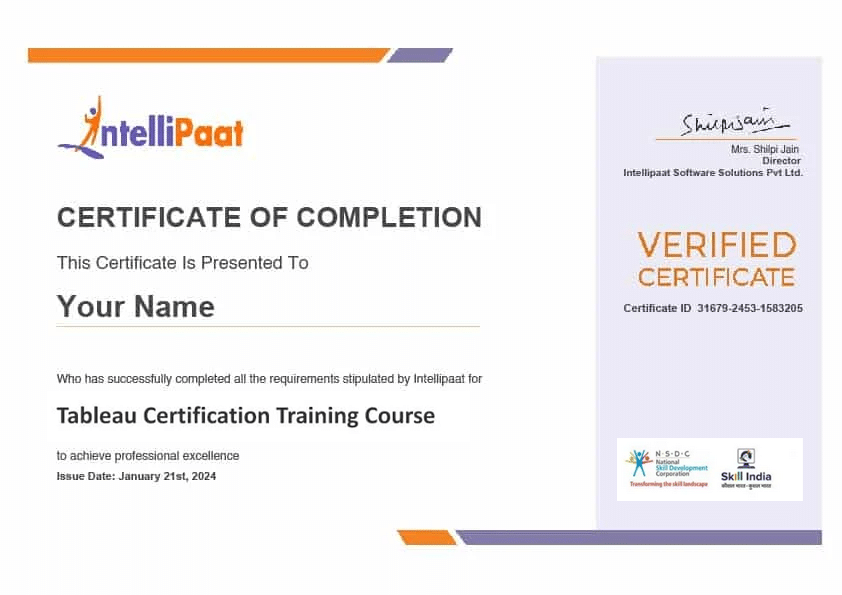 Click to Zoom
Click to Zoom